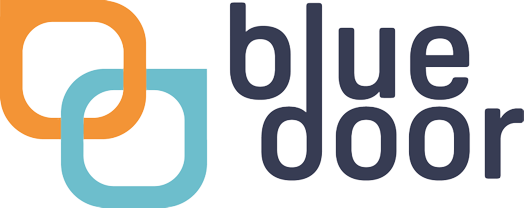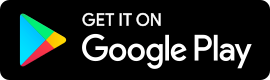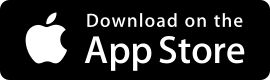Two-Factor Authentication
[dipi_library_layout id="16248269"]
Don't have an Android or iOS device?
No problem! Head over to https://authy.com/download/ and Select Windows 64bit from the Direct-download drop down menu.
Don't have an Android or iOS device?
No problem! Head over to https://authy.com/download/ and Select mac OS from the Direct-download drop down menu.
FAQs
- Do I have to use an Authenticator app?
- Yes, we require all users to use this feature to keep your, your clients and our data safe.
- I already have an Authenticator app, can I use that?
- Yes, we uise the international oAuth 2.0 standard which means that nearly all authentication apps will work with Seren, however we can only provide support to you if you are using the Google Authenticator, Microsoft Authenticator or Authy apps.
- How long do I get to set up my app?
- Seren will allow you to sign in up to 5 times before requiring Authentication, once you get to 5 sign-ins you will not be able to bypass this step.
- I don't have an Android or iOS phone, what do I do?
- You can use Authy on your PC or Mac, just choose Windows or Mac above for instructions.
- I have changed or lost my phone, how do I log in?
- If you have lost access to your app, please use the "Secret Key" that was given to you on set-up. If you do not have the key, please contact your Product Manager through this website.